Tracking Site Search using Google Analytics
Google Analytics is a very useful tool when analyzing website performance. However, novice users can find the functionalities offered by it daunting. Some very useful features don’t work “out-of-the-box” and require some configuration. One of them is Site Search.
What is Site Search?
Site Search can be used to track users that use your in-site search functionality. You can see what they searched for and combine it with other dimensions such as where they came from. The measured results can be used to optimize your website. A client of us had a lot of people searching for “contact”. This most likely means his contact link was not well positioned.
Configuring Site Search
Site Search is easy to configure for any website that uses GET parameters for searching. WordPress uses this by default. When searching on a WordPress website, the s parameter is used for the keywords. For example, a search on our website for analytics will lead you to https://ivaldi.nl/?s=analytics. Google itself uses the parameter q for keywords.
Using this knowledge you can configure Site Search in a few clicks. First, open up Google Analytics and open your website property. Now, choose Admin in the orange top bar. You should end up on the profiles tab.
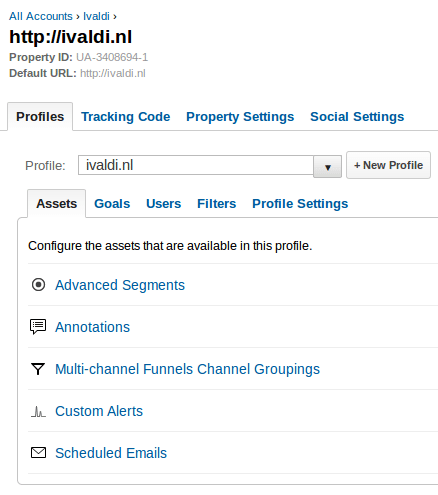
Google Analytics profile tab
Now go to the Profile settings tab and scroll down to Site Search Settings. You can enable Site Search here and add the GET parameters that are used here. After saving these settings, you should be able to track what users search for via Content -> Site Search -> Seach Terms. As usual, it might take a day or two for the statistics to show up in your Analytics profile.
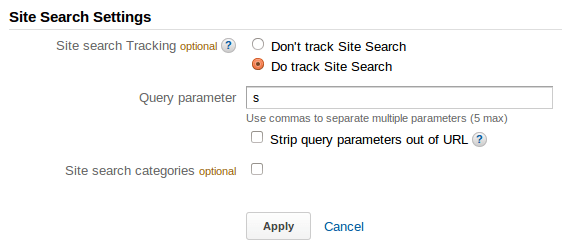
Google Analytics Site Search Settings
Defining Site Search Categories
For some websites, it’s useful to be able to have more detailed search statistics. A good example might be a website with a number of search functionalities. One can be used to search for pages, the other can be used to locate shops nearby. For this, you can define Site search categories in Site Search Settings. These categories are basically GET parameters that can be used to group together the different search types (in our example). In our example, we add a GET parameter type which can be set to page for the page search and to shop for the shop locator. After modifying the search forms on the website to include the type parameter for every search, it will be possible to distinguish the different search types when switching the Primary Dimension to Site Search Category on the Search Terms page.
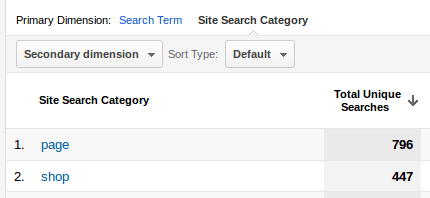
Google Analytics Site Search Categories
Hopefully you will now be able to further improve your website using the statistics this function will gather for you. We’ve used it more than once to improve user experience!